If-this-then-node
An extendible NodeJS app to receive actions from IFTTT (If This Then That).
IFTTN - If This Then Node
IFTTN is a NodeJS based server which allows you to receive actions from IFTTT. It can be used to run on a Raspberry PI in your local network to use IFTTT for further home automation and other tasks.
The idea is based on ifttt-webhook which fakes a WordPress XML RPC API to execute webhooks from IFTTT as there is no custom interface at IFTTT which can be used for general purposes.
IFTTN basically does nothing different: it fakes a WordPress XML RPC API. Using plugin you're able to implement your own custom actions.
Usage
git clone IFTTN to wherever you want and run NMP afterwards to install all dependencies:
git clone git@github.com:sebauer/if-this-then-node.git
nmp install
The next step is to set your custom authentication details in config.js. You need to use the credentials in the IFTTT WordPress channel.
var config = {
'user': 'myuser', // Set your username here
'pw' : 'mypw' // Set your password here
}IFTTN uses bunyan for log-output. To have an easy readable output on your console, log output should be redirected to bunyan. If you don't have bunyan installed globally but (automatically) installed as dependency run the following command:
node server | ./node_modules/bunyan/bin/bunyan
Have a look at the bunyan documentation if you want to further define which log level you want to see. If you want the server constantly running in the background, you can use forever.
In IFTTT configure a new recipe with any trigger you like and WordPress as action channel. Configure the channel with the URL to your instance of IFTTN and the user credentials you set in the config.js previously. By default this application runs on port 1337 and you might have to configure a port redirect in your router to make the instance of NodeJS accessible from the internet.
For the WordPress action in IFTTT basically only 2 fields are required by this plugin, all other fields can be set to anything you whish:
- Body
- Categories
Body
The Body field is used to tell the IFTTN server which plugin should be called. A list of available plugins can be seen during the startup of IFTTN. Just use that name as the post body.
Categories
The categories are used for submitting parameters to the plugin. For example the Wake On Lan plugin uses 2 parameters, a broadcast address and a MAC address. Parameters (or categories) will be written as comma separated lists. The parameter itself as a key/value pair. For the WOL plugin this would look like:
broadcast=192.168.1.255,mac=00:00:00:00:00:00
Values will be assigned by using the = sign, so you cannot use this as a value itself.
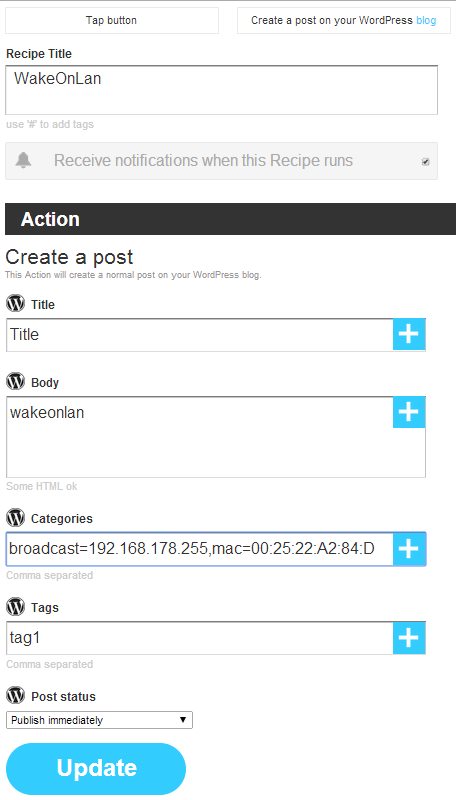
Now the action should be all set up and you're able to trigger it.
Plugins
Plugins are used for implementing new commands or actions into IFTTN.
Writing Plugins
Just have a look at the sample plugin inside the plugins-directory, it should be pretty self-explaining. The most important thing is that EVERY plugin must at least implement the functions info() and run(params, log, callback).
The "params" variable holds all parameters from IFTTT as an object. Using the example of our WOL-plugin this object would look like:
{
'broadcast': '192.168.1.255',
'mac': '00:00:00:00:00:00'
}The log parameter is a reference to the instance of the logger (bunyan) which allows you to log custom messages:
log.info('Foo %s', bar);The callback parameter holds the callback function executed from IFTTN. It expects an result object as parameter:
{
'success': true,
'output': 'your output text here'
}Please note, that you MUST call the callback in your plugin as IFTTN would cannot send a response back to IFTTT. This would make IFTTT wait for a response until a timeout is reached and might result in your recipe being disabled after several failures.
Available plugins
wakeonlan-linux - Wake On Lan (from Linux systems)
This plugin can be used to wake up a PC which supports Wake On Lan. This plugin depends on "wakeonlan". You might also use etherwake, but that needs to be implemented, yet. The following parameters need to be set in your action-configuration in IFTTT:
- broadcast - The broadcast address of the system you're trying to wake up. If it has the local IP 192.168.1.1 the broadcast address usually is 192.168.1.255
- mac - The MAC address of the interface which is beeing accessed written as 00:00:00:00:00:00
windows-shutdown-linux - Shutdown Windows from Linux
Does exactly what it says it does. It shuts down a Windows PC from a Linux system. It requires a local user profile with administrative privileges on the Windows system and the samba-common package to be installed on the Linux system executing the command. On some systems you might need to first uninstall samba-common first and reinstall it before the net-command is available. Run:
sudo apt-get remove samba-common
sudo apt-get install samba-common
The following parameters need to be set in your action-configurtion in IFTTT:
- ip - The local IP address of the system
- user - The username of the administrative user on the target system
- pw - The password of the administrative user on the target system
LimitlessLED
The "LimitlessLED" plugins can be used to control any LimitlessLED (also known as "MiLight" or "IWY Light" system using IFTTT.
More information can be found here, here and here.
limitless-zone-onoff
An easy plugin for remotely turning on or off the lights of a specified zone.
The following parameters need to be set in your action-configuration in IFTTT:
- host - The local IP address of your MiLight WIFI-Gateway
- port - The UDP port your MiLight-WIFI-Gateway is listening on
- zone - The number of the zone you wish to control. Numbers 1-4 usually.
- onoff - Whether to turn your zone on or off. Values: on, off
limitless-onleave-autooff
This plugin turns off your lights if all known clients have left. You can use this plugin together with IFTTT's geofencing features. Please note: if you are living with multiple people, each of them might need to have IFTTT running on their mobile phones and have this recipe set up and running. This is due to the fact, that the plugin needs to run a list of "accepted" clients in order to know when the last person has left and the lights can finally be turned off.
This plugin requires redis. On Ubuntu/Debian/Respbian it can be installed like this:
sudo apt-get install redis-server
The following parameters need to be set in your action-configuration in IFTTT:
- host - The local IP address of your MiLight WIFI-Gateway
- port - The UDP port your MiLight-WIFI-Gateway is listening on
- clientname - The name of the client this recipe is running for
- onoff - {{EnteredOrExited}} - IFTTT's ingredient to tell whether someone has entered or exited the geofence